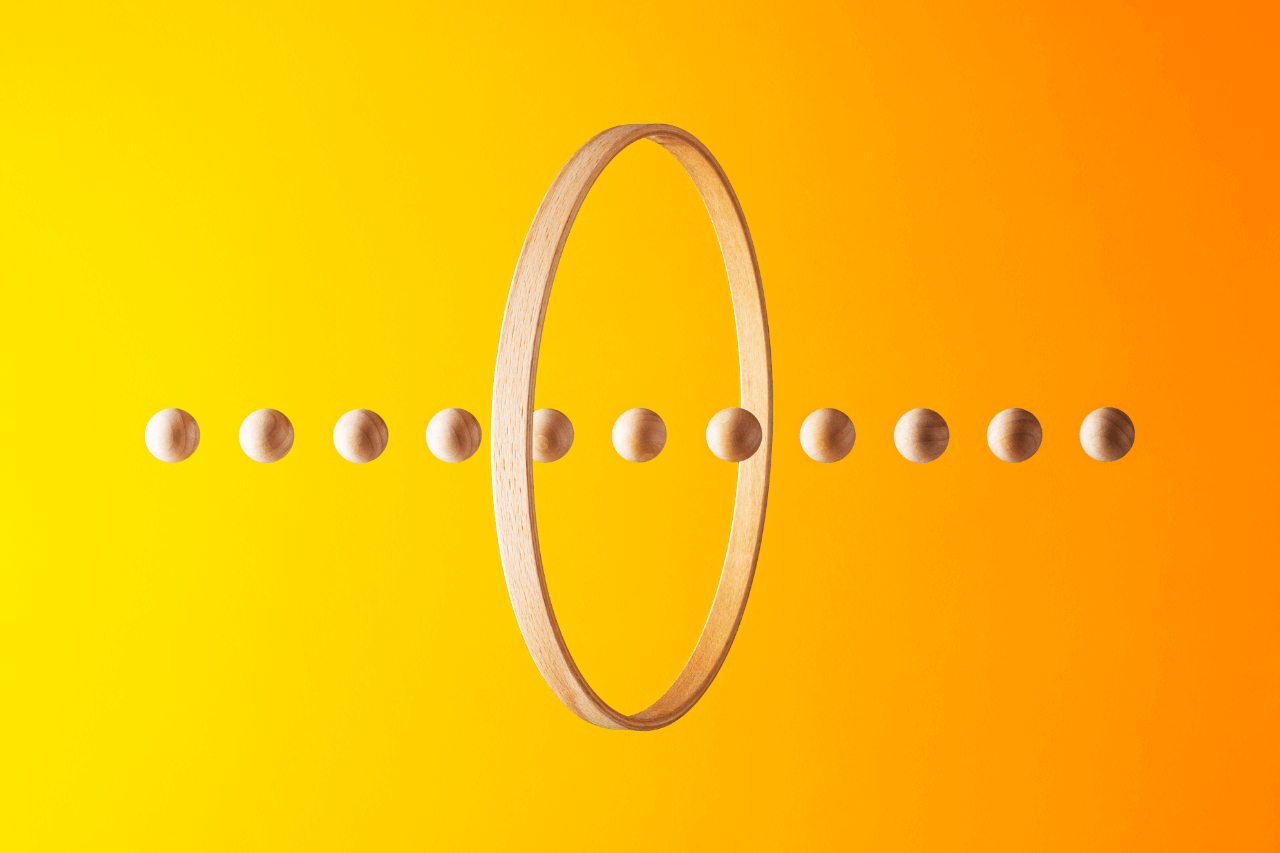
Create hypothetical client portfolios and evaluate their potential response to current market conditions. Analyze hypothetical performance and risk statistics, compare two portfolios side-by-side, and more.
Fuel beneficial conversations with this flexible tool
Create, evaluate, and save client portfolios in one place.
Analyze performance, risk statistics, sector breakdowns, and more.
Showcase your analysis to your clients with a downloadable PDF.
Tool tips and how-tos
Simply click on the ‘login’ button at the top right of the advisor website. You will be prompted to login or register if you do not have an account with us.
The Portfolio Manager is a dashboard within the Portfolio Analytics Tool that provides you with a central place to create, edit, analyze, and compare portfolios.
The Vanguard Portfolio Analytics Tool is powered by Morningstar, Inc., an independent third party not related to Vanguard Investments Canada Inc. or any of its related bodies corporate (collectively, “The Vanguard Group”).
The Portfolio Analysis page includes analytics and reporting on:
Asset allocation and holdings
Key facts
Growth illustration
Performance history
Top ten holdings
Trailing return
Risk and return statistics
Modern portfolio theory statistics
Fundamental analysis
Fixed income analysis
Investment style
Sector analysis
Correlation mix
From the Portfolio Manager dashboard, select ‘Create a portfolio’ button.
This will take you to a ‘Let’s get started’ page where you can add holdings by clicking on the “Search and select holdings” option.
Search by product name or ticker using the search bar, select the product from the available list of products and apply a % or $ amount in the weight field. Select “Add”.
Once you have a portfolio equaling 100% or the $ amount desired, select “Save portfolio”.
From the Portfolio Manager dashboard, select ‘Create a portfolio’ button.
This will take you to a ‘Let’s get started’ page where you can add holdings by clicking on the “Start with a saved portfolio” option
Select the portfolio you want to use a base. You can open or close a detailed view using the toggle. Click on the “Continue” button.
You can edit the existing holdings, add new holdings, or remove holdings. Once you have a portfolio equaling 100% or the $ amount desired, select “Save portfolio”.
From the Portfolio Manager dashboard, select ‘Create a portfolio’ button.
This will take you to a ‘Let’s get started’ page where you can add holdings by clicking on the “Upload a file” option
To import your existing holdings and allocations, click on ‘browse file’ or drag and drop your csv. file and click the ‘Submit’ button
You can edit the existing holdings, add new holdings, or remove holdings. Once you have a portfolio equaling 100% or the $ amount desired, select “Save portfolio”.
Advisors can compare up to 2 portfolios from the ‘My portfolios’ list. From the Portfolio Manager dashboard, select the one or two portfolios and select “Run analysis” at the bottom of the page.
From the Portfolio analysis page, select “Create report”. You will be prompted to fill out additional fields like prepared for and prepared by, which will be included in your customizable cover page. Select “Download report” to access your PDF. You can use your browser’s capability to save, print, or email the report.
Let’s keep in touch
Subscribe to Vanguard Canada communications
Sign up here*This webpage is for the sole use of, and should only be accessed by, duly registered representatives of a securities registrant only (referred to as Advisors). This webpage is not intended to be accessed by investors or prospective investors. The information in this webpage must not be reproduced, redistributed, copied, published or used by or with, or transferred to, investors or prospective investors. None of this information constitutes or forms part of any recommendation, offer or solicitation to buy, hold or sell any security, adopt any investment or portfolio strategy or purchase any other investment product or service. By accessing this webpage, you confirm that you are an Advisor and that you acknowledge and accept the foregoing.